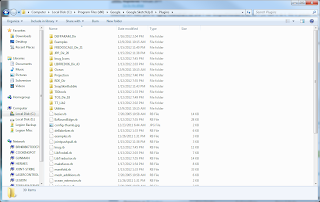You should have something that looks like this:

Go ahead and use the Move tool to align the interior shoulder pad with the the exterior:


Select both components with the Select tool. Right click on them and choose Explode:
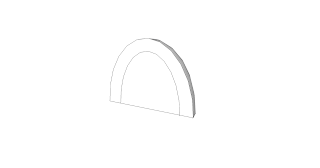
Then Right click again and select Intersect Faces > With Selection:
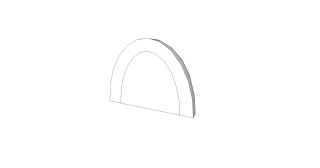
Now simply select the bottom line of the interior shoulder pad and delete it:
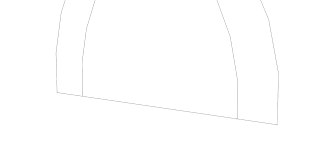
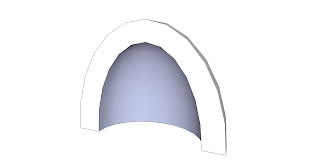
Now you have the basic outline of a shoulder pad! You can either use this as a blank, or use surface and joint push/pull tools to further edit it. If you haven't already, head over to Sketchucation and download the required plugins:
FredoLib (Required for these tools) - http://forums.sketchucation.com/viewtopic.php?t=17947
Joint Push/Pull - http://forums.sketchucation.com/viewtopic.php?t=6708
Tools on Surface - http://forums.sketchucation.com/viewtopic.php?t=11212
If you are installing these for the first time, you'll need to restart sketchup (don't forget to save your work!).
Now we can make a kind of "stock" shoulder pad to see how it looks. Use the Draw Offset Contours On Surface tool to select a patch of shoulder pad:

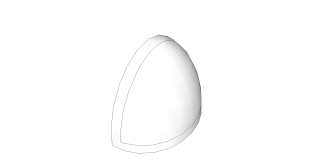
Then use the Joing Push/Pull tool to either push the shoulder pad in or drag the border out:

Here are some things to look out for-
If you push the shoulder pad in to make the size more correct to the original, it caves the top shoulder pad border. You will need to manually straighten the top section so it looks correct:

Pulling the borders out allows them to remain smoother, but increases the size of the shoulderpad and creates interior problems that have to be cleaned up:
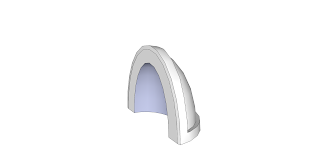
Now that you have a blank prepared, you can either create objects to attach to it, or use 3d text. Pretty neat huh?
Try playing around with the shoulder pad and see what you can do using surface tools and merging other 3d objects to the rounded surface.